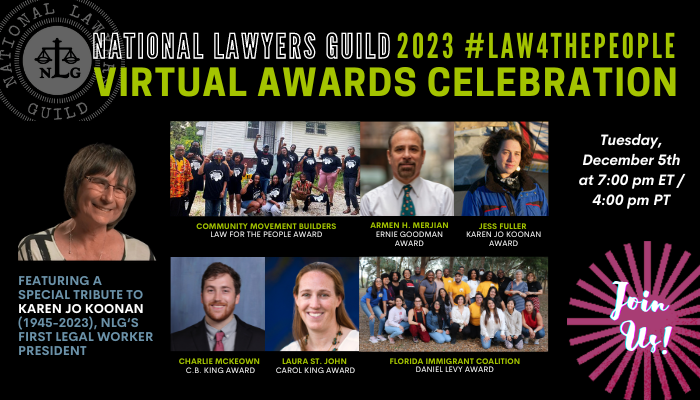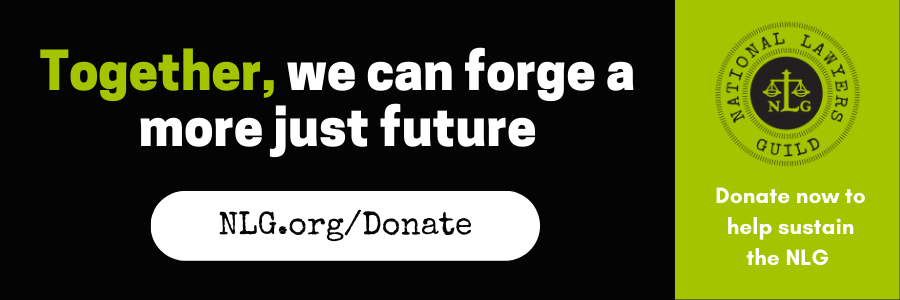How to join a Zoom event on desktop via meeting invite link
- Click on the invite URL that the host shared via email or text.
- Open the Zoom app.
- Approve the request for permission to use your computer’s audio and camera and click “Join Meeting Audio”
Depending on the meeting’s set-up, you may be placed into a waiting room
How to join a Zoom event through a web browser
You don’t need to download and install the Zoom app to join a meeting. You can use a web browser instead.
- Click on the invite URL you received via email.
- A new tab will open on your preferred web browser. If you don’t have the Zoom desktop app installed, the page will urge you to download the app.
- Ignore the prompt and look for this message: “If you cannot download or run the application, join from your browser.”
- Click the highlighted text in “join from your browser”.
- Sign in with your name to join the meeting.
How to join a Zoom event on mobile (iPhone, Android)
- Download the Zoom app for iOS or for Android on Google Play
- Tap on the invite URL that you received via email, which will open the Zoom app. The app may ask for permission to use your phone’s camera.
Depending on the session’s set-up, you may be placed into a waiting room
You may also call into the Zoom room via phone. The phone number will be included in your email invite to each Zoom meeting.
If you have further questions, please read the Zoom FAQs.
If you have any difficulty accessing a session after reviewing these materials, please contact help@nlg.org. Thanks!